Windows 10 comes with both the Control Panel and modern Settings, but the modern Settings app provides an unpolished experience with key features missing.
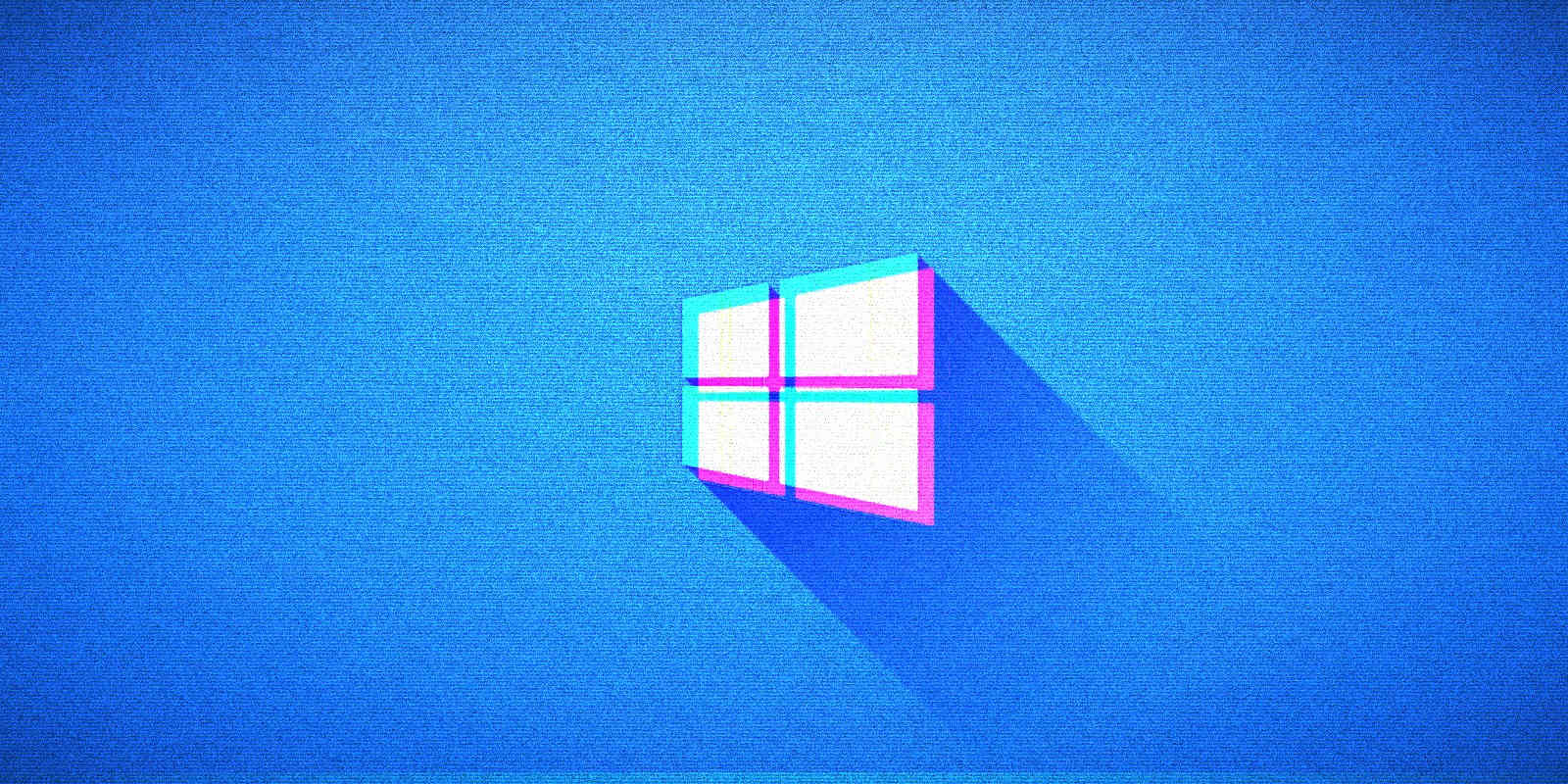
Fortunately, Windows 10 still comes with the Control Panel-based advanced configuration page called “God Mode” that allows you to easily access all advanced tools, features, and tasks.
God Mode lets you access all management features in one location and it’s still better than the modern Windows 10 Settings.
God Modes UI is based on Control Panel layout and it’s designed to help you quickly configure Windows settings from one screen.
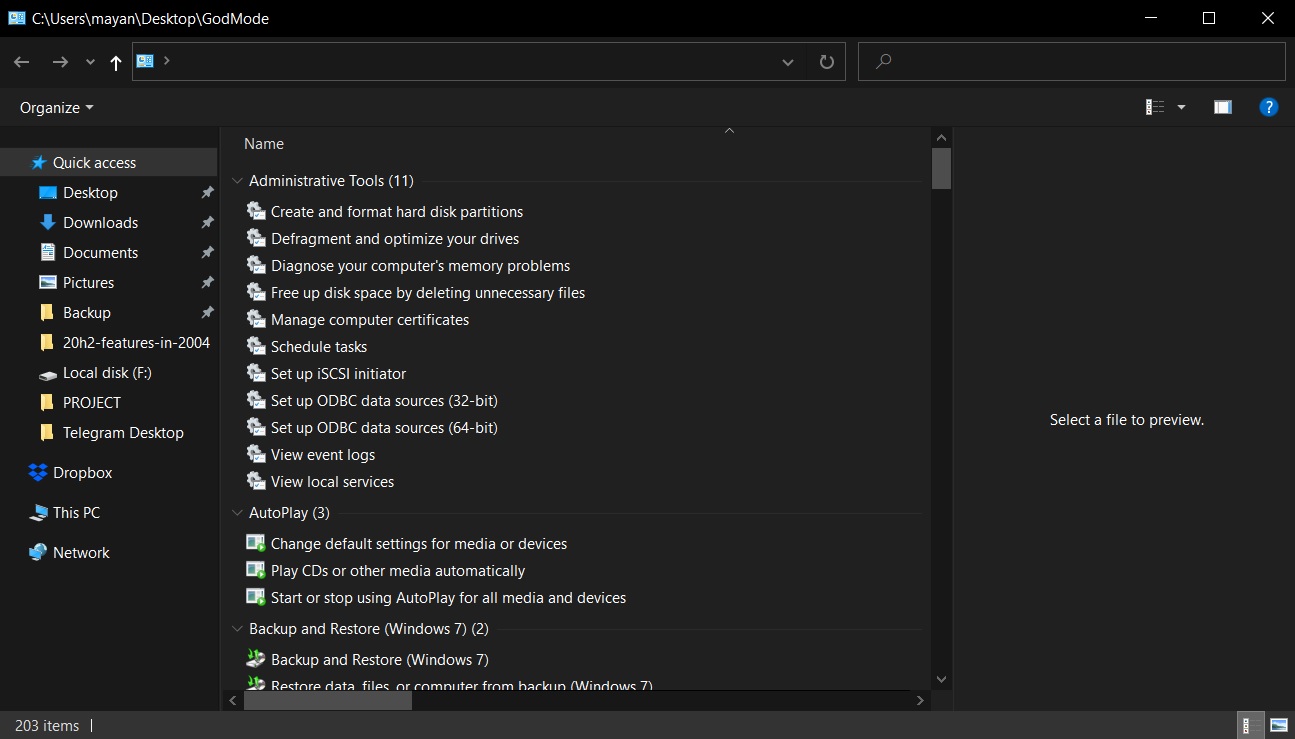
Enable God Mode in Windows 10
To access God Mode in Windows 10, you need to create a special shortcut folder on your desktop, as highlighted in the steps below:
- Login to your account with administrator privileges.
- On the desktop, right-click anywhere.
- Select “Create a new folder” option.
- Right-click the new folder.
- Rename the folder to the following command:
GodMode.{ED7BA470-8E54-465E-825C-99712043E01C} - Press enter.
As you can see, You can double-click on this folder to open God Mode. When you’re in the God Mode folder, you will be presented with a page similar to the screenshot below:
Windows 10’s God mode offers up to 200 settings and they’re assigned to different categories. For example, Disk Management options are available under Administrator Tools.
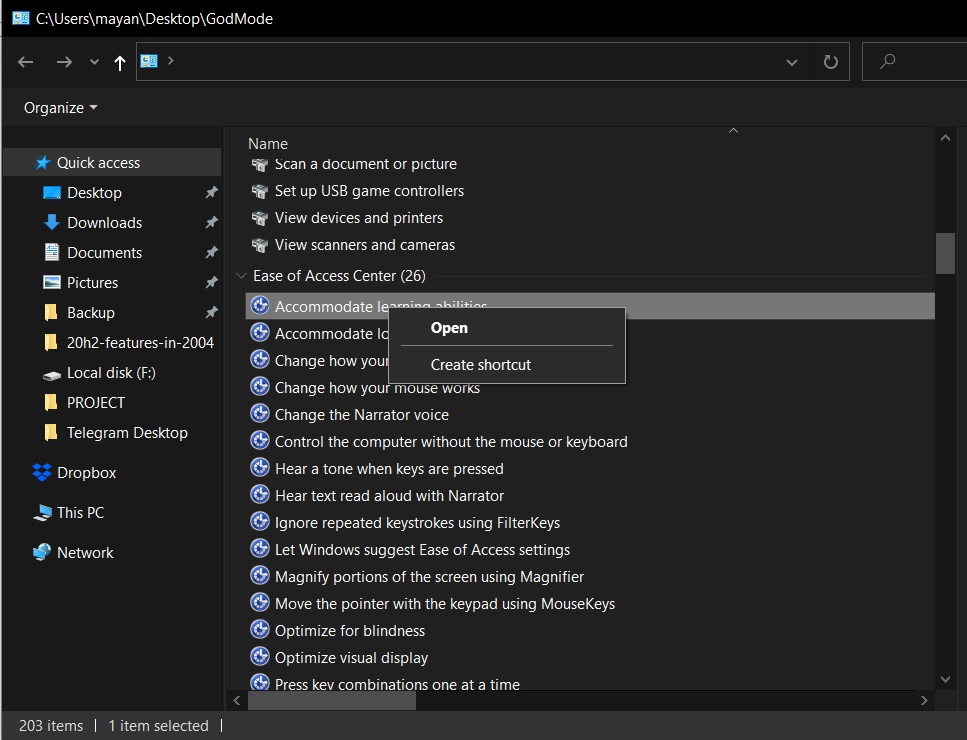
You can also use CLSID, which is a globally unique identifier to access other settings pages directly from the desktop by identifying a COM class object.

